Test & Seed List File Format and Best Practices
Steps and best practices for uploading test/seed lists to Connect.
Seed list file format best practices:
- Seed lists must be submitted as .CSV files.
- A header row is not allowed
- The first column must always be the recipient’s email address
- Macros are sorted alphabetically. The order required in the seed list will be shown to you when submitting seed list files.
- Note for seed list uploads: If you have to re-upload your list at any point, you must rename your file. If you upload a file with the same name, the system will not refresh the list, meaning your changes won’t be applied.
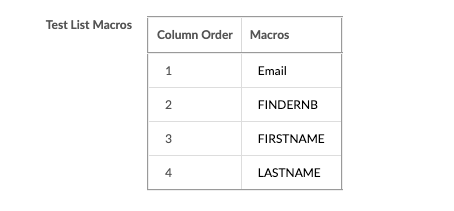
Follow the instructions below to correctly format your seed lists:
Step 1:
Select and copy the dataset that requires sorting.

Step 2:
In a new sheet, paste the data transposed (rows and columns swapped).


Step 3:
Select the data range and sort by the column containing the headers (Data > Sort Range).
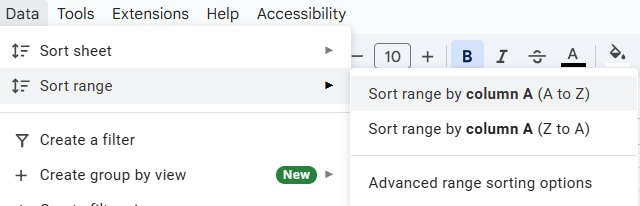

Step 4:
Copy the sorted data set and paste it transposed back into the original sheet.

Step 5:
Once the columns are sorted alphabetically (with email still in column 1), delete the header row and download the file as a .CSV.
Your test/live seed list file is now ready to upload!
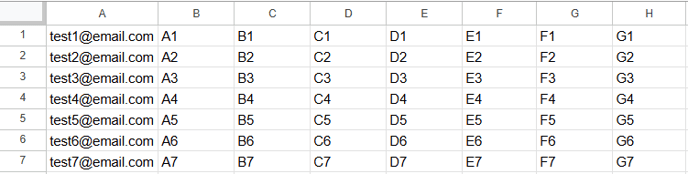
For more information, view our Connect Self-Serve Guide.