How to Create an Audience Using Your Own Data
Connect makes it easy to bring your own file for matching and activation.
We offer the following options for matching:
- First Name, Last Name, Address, Zip (FLAZ)
- MAID
- Connected ID
- # Email Hash
Follow the steps below to get started:
Step 1:
Log in to Connect.
-1.png?width=688&height=273&name=unnamed%20(8)-1.png)
Step 2:
Click the Audience icon on the left side menu.
-1.png?width=688&height=226&name=unnamed%20(9)-1.png)
Step 3:
Click New Audience in the top right corner.
-1.png?width=688&height=53&name=unnamed%20(10)-1.png)
Step 4:
Select your client from the drop-down list.
Step 5:
Click Start with my own data.
-Sep-11-2024-02-22-36-7391-PM.png?width=533&height=540&name=unnamed%20(11)-Sep-11-2024-02-22-36-7391-PM.png)
Step 6:
To build an audience starting with your own data, you must have at least one of the following:

Step 7:
Upload your audience .CSV file by clicking the Browse file button or directly drag and drop it.
Step 8:
Click Upload.
.png?width=637&height=513&name=unnamed%20(20).png)
Step 9:
Name your audience using Alpha-Numeric characters only. Audience name and description should NOT include special characters or line breaks. Click Save.
.png?width=667&height=424&name=unnamed%20(22).png)
Step 10:
Once your file is validated, click View and Map My File to map your columns. Custom macros will be pulled through and do not need mapping.
- All URLs contained in your file must be valid URLs beginning with 'http://' or 'https://'. For example: 'https://www.domain.com'

Step 11:
To map your audience file, use the dropdown selects on the left side of the screen to match against the columns in your .CSV file.

Step 12: (Optional)
For audience suppression, you can add an additional .CSV file, or select a previously created audience to use as the suppression list. You can select or upload multiple suppression files when creating a new audience. Click Save.
- Anyone who has unsubscribed from your advertiser’s previous campaigns is automatically suppressed from your current and future audiences.
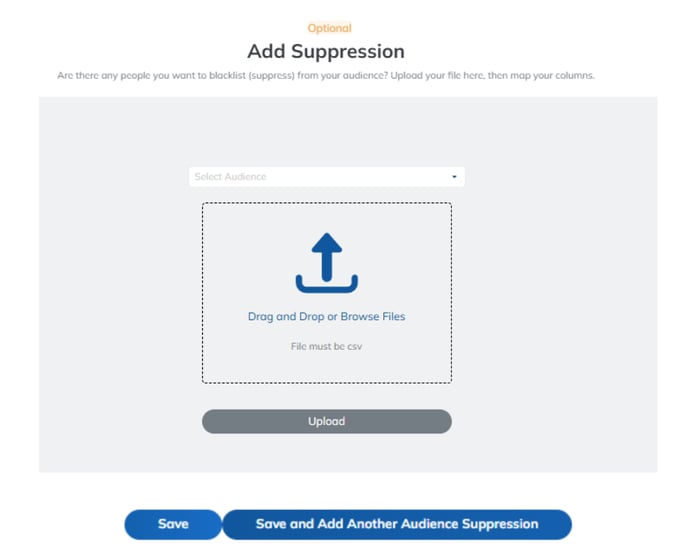
Step 13:
Once your audience is processed, we will show you who we matched to. To download your match file, click View Match File at the top of your screen.
![]()
14. A file will be delivered to you where you can view your original file with two new columns appended to it. These new columns will show if there’s been a match to our database along with the ID associated with the person in your file.

Email Personalization:
Emails can be customized using macros to deliver customized messaging to individuals in your audience.
Macros can be added to your HTML by inserting the macro field name in .
The macros available with your audience file can be viewed on the order page when submitting an order.

For custom audiences, you can customize your emails using the provided standard macros.

For Match and Activate audiences (starting with your own file), you can customize them further by adding your own custom macros (in addition to the provided standard macros). We will then show you exactly who we matched from your file to our audience of real, verified people.
- Custom macros in the HTML must also be included in your audience file.

For more information, view our Connect Self-Serve Guide.