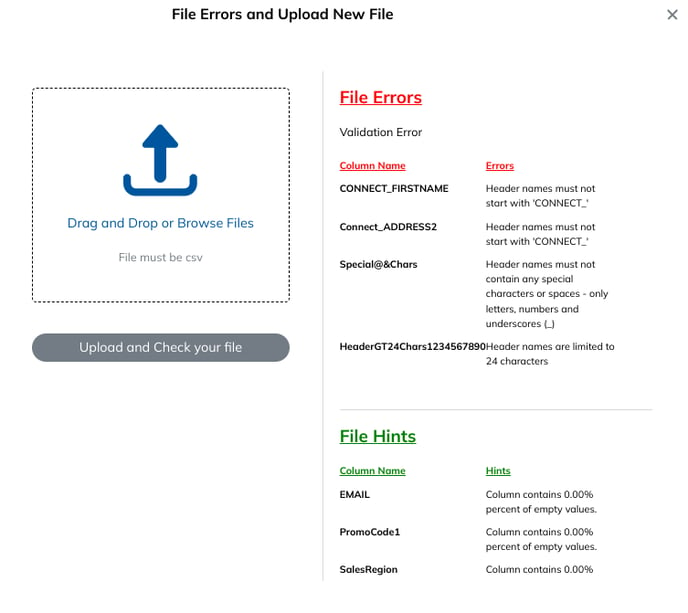Audience File Upload Best Practices & FAQs
To ensure files are uploaded effectively in Connect, we recommend the following best practices.
1. File Structure:
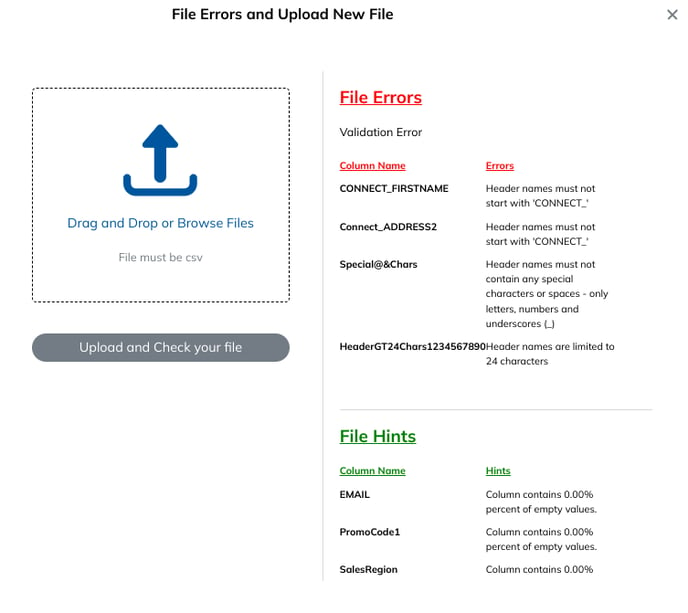
-
- Files should be comma-delimited, .CSV, UTF-8 encoded
- Files should be comma-delimited, .CSV, UTF-8 encoded
- File Requirements - Headers:
- Files must contain headers
- Header names must not contain “Connect_”
- Header names must not contain any special characters or spaces - only letters, numbers, and underscores are allowed
- Ex: If your column contains First Name, it should be labeled as “FIRSTNAME” or “FIRST_NAME” in your header row
- Header names must not exceed 24 characters
- Header names must not be duplicated in the same file
- All URLs contained in your file must be valid URLs beginning with 'http://' or 'https://'. For example: 'https://www.domain.com'
- Keep files concise. Please only upload the required fields to help with processing times.
- For match and activate audiences, you have five different options:
- ID Based: Upload a file with one column of data, “Connect ID”
- Person Based: Upload a file with the following columns, “First Name,” “Last Name,” “Address,” and “Zip”
- Email Based: Upload a file with one column of data, “Email”
- MAID Based: Upload a file with one column of data, “Mobile Advertising ID”
- Hash Based: Upload a file with the following columns, “LowerMD5,” “Upper MD5,” “LowerSHA256,” “UpperSHA256,” “LowerSHA1,” and “UpperSHA1”
- For match and activate audiences, you have five different options:
- Mapping
- For example: If you have a column header called “Zip” in your file, that can only be mapped once to either the “Zip 5” or “Zip 9” field.Once you upload a file to the platform, you will be asked to map your column headers to a specific field. You can NOT double-map headers.
- For example: If you have a column header called “Zip” in your file, that can only be mapped once to either the “Zip 5” or “Zip 9” field.Once you upload a file to the platform, you will be asked to map your column headers to a specific field. You can NOT double-map headers.
Frequently Asked Questions:
How do I view and download my match file?
You can view and download your match file with just the click of a button. Here’s how:
Step 1:
In the audience overview page, click View Match File in the top right corner.
![]()
Step 2:
You will receive an email from support@withrealcustomers.com with an
active link to download your file.
- Click Download File to save the .CSV file to your device.

Below is an example of a downloaded match file:

What should I do if I see an error after I upload my audience file?
Connect makes it easy to address any file errors directly in the platform. Follow the instructions below:
Step 1:
Click View My Errors
![]()
Step 2:
On the right side of your screen, you will see the errors you need to address clearly listed out. In this example, the headers include the word “Connect.”
- Please correct the error and re-upload your file before proceeding.